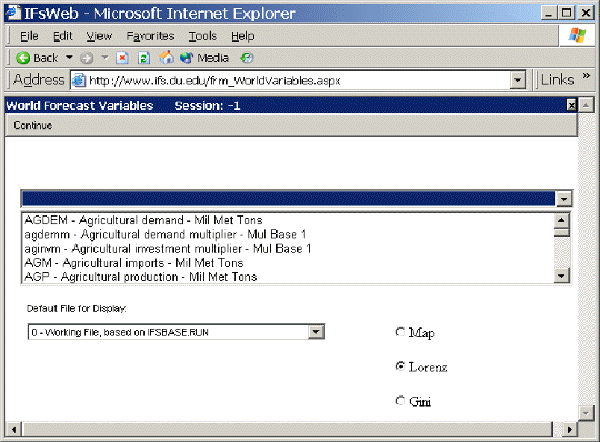
The World Map, Lorenz Curve, Gini sub-sub-option can be reached from the Display option on the Main Menu, the Specialized Display sub-option and then the World Map, Lorenz Curve, Gini sub-sub-option.
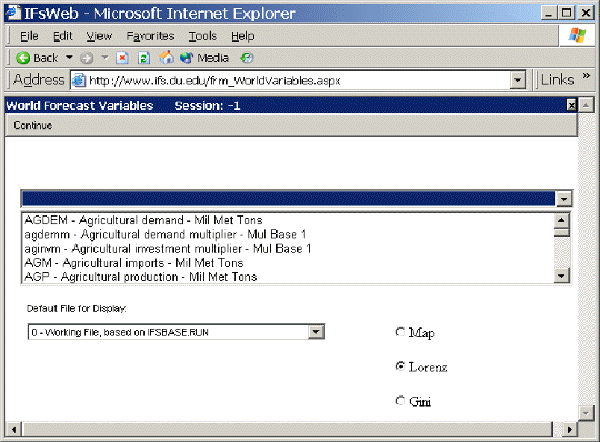
The main screen of World Map, Lorenz Curve, Gini allows users to select from a list of variable, choose which Run-Result-Files they would like to display these variables as, and then decide whether they would like to see the results as a map, a Lorenz curve or a Gini coefficient.
From the list of variables, scroll down until you see the GDPPCP option. This will display GDP per capita at its PPP. After this variable has been loaded into IFs, you can click on either the Map, Lorenz or Gini functions to produce different results. If you click on Map, you will be presented with a screen that looks similarly to the one below.
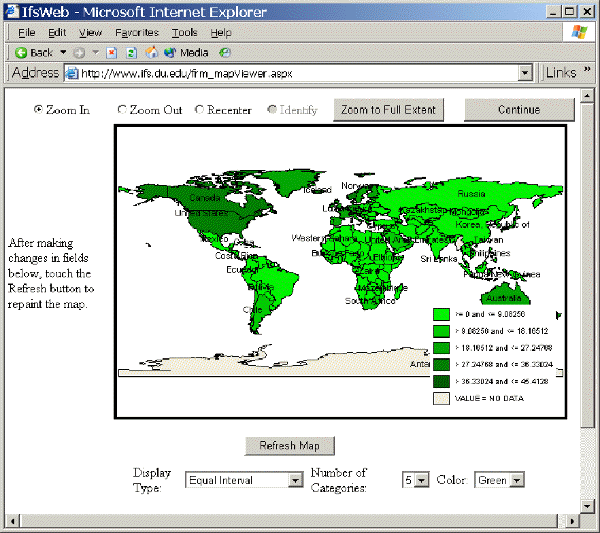
This map shows you GDP per capita at PPP for each country in the world where data is available. The reason that a disproportionately high number of countries are represented by the lightest color is because the default view of the map presents results in equal intervals. This means that the difference between GDP per capita at PPP from the richest and poorest countries is separated into 6 different equal intervals of GDP data. This map emphasizes how many countries fall at the bottom of the GDP per capita at PPP spectrum. If you would like to display your results with an equal number of countries in each breakdown of the data, you have to click on the Equal Interval scroll menu at the bottom of the screen and choose Equal Count. You then must click Refresh Map. You will be presented with a graph that displays the results differently.
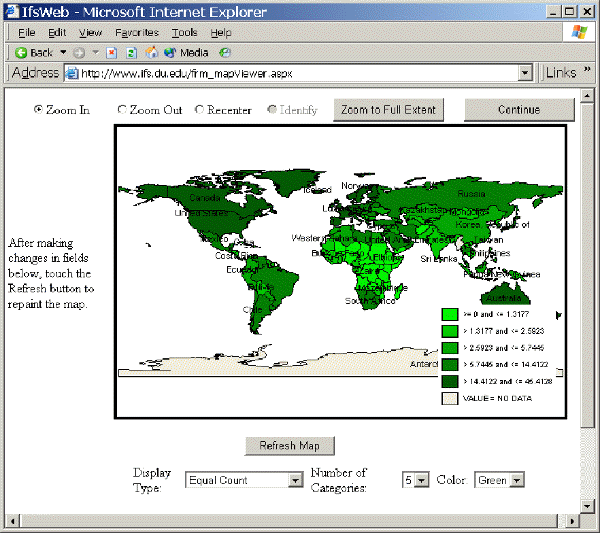
Experiment with the different options on the World Map feature of Specialized Displays.
Another option of World Map, Lorenz Curve, Gini leads to a display form called a Lorenz curve. Lorenz curves and Gini indices are standard measures of distribution of any variable across any population. Lorenz curves show the portion of the variable being examined (such as GDP) that accrues to different portions of a population. Reading across the bottom of the curve one can see the portions of the population, beginning with those that receive/control the smallest portion of the variable. Thus, a 0.1 portion of the population (10%) will normally receive considerably less than a 0.1 (10%) share of the resource. And a 0.5 portion will receive less than 50%. But as one moves across the graph, ultimately a 1.0 (100%) portion of the population will receive or control 100% of the variable under examination.
It is theoretically possible that the "poorest" 10% of the population could obtain a 10% share, that the "poorest" 50% portion could obtain 50%, and so on. If so, the Lorenz curve would be equivalent to the diagonal line that rises from the lower left to the upper right. That line is called the "Line of Equality," and it is almost an invariant rule that the actual Lorenz curve will fall well below it. The area between the Line of Equality and the actual Lorenz curve is the area of inequality.
To display a Lorenz Curve, choose a variable and make sure the Lorenz option is selected from the World Map, Lorenz Curve, Gini menu. Choose a year to display.
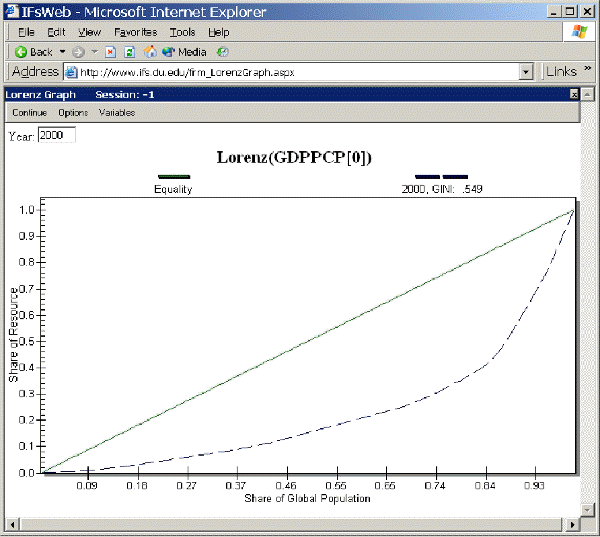
The Lorenz curve window has several options. You can add curves from more than one year so that you can see the forecast of changing inequality over time. You can also save or print the graphical image. Note that the Gini index is calculated and displayed for each curve on the graphic, as well as being available as a separate measure across all time periods.
The Gini index is calculated as the area of inequality divided by the entire area under the Line of Equality. Thus larger numbers indicate greater inequality. For most economic distributions value of Gini will fall between 0.2 (quite high equality or low inequality) and 0.8 (very high inequality). If you choose the Gini option from this Display option, you will be directed to a general Display Menu where you can choose how to display your results.